Using EISight
EISight is your RAG-powered research assistant. Learn how to upload documents, manage your knowledge base, and interact with the AI.
Document Management
Uploading Documents
- Click the "Upload Document" button in the sidebar
- Select PDF or TXT files (max 5MB each)
- Wait for the upload progress indicator to complete
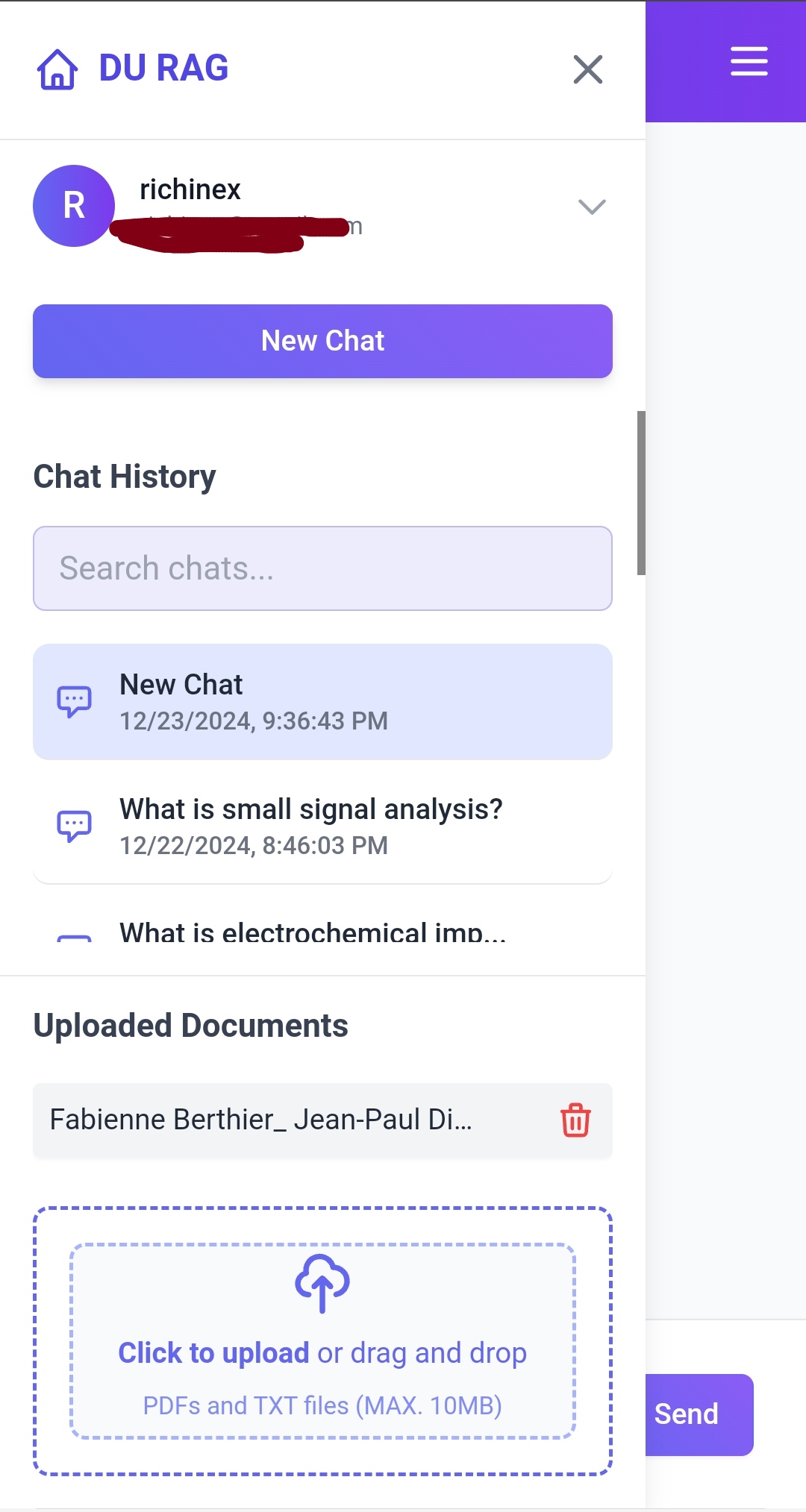
Managing Documents
For each document, you can:
- View document summary by clicking the lightning icon
- Delete document using the trash icon
- See upload date and document size
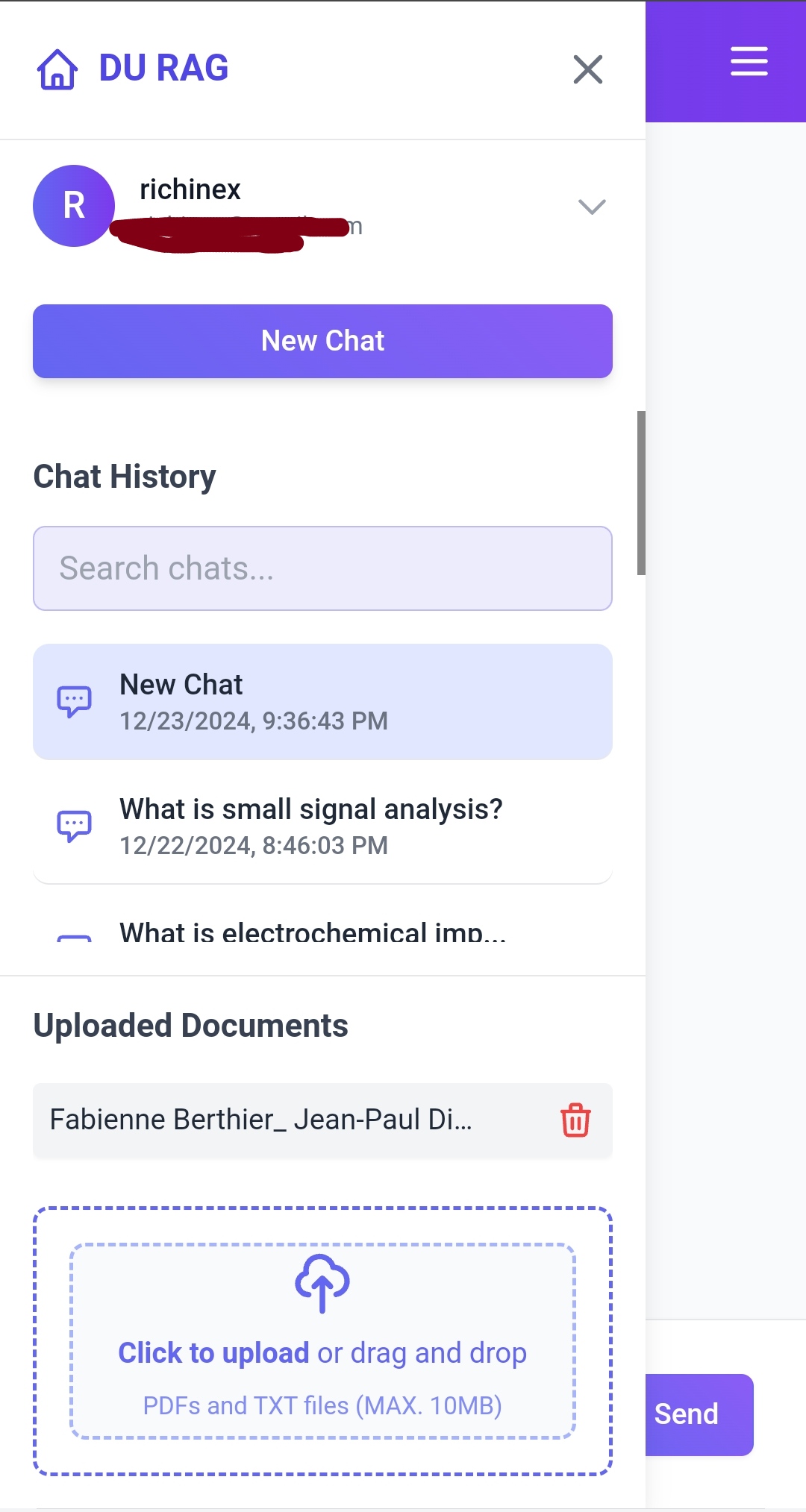
Chat Interface
Starting a Chat
- Click "New Chat" in the sidebar
- Type your question in the input field
- Press Enter or click the send button
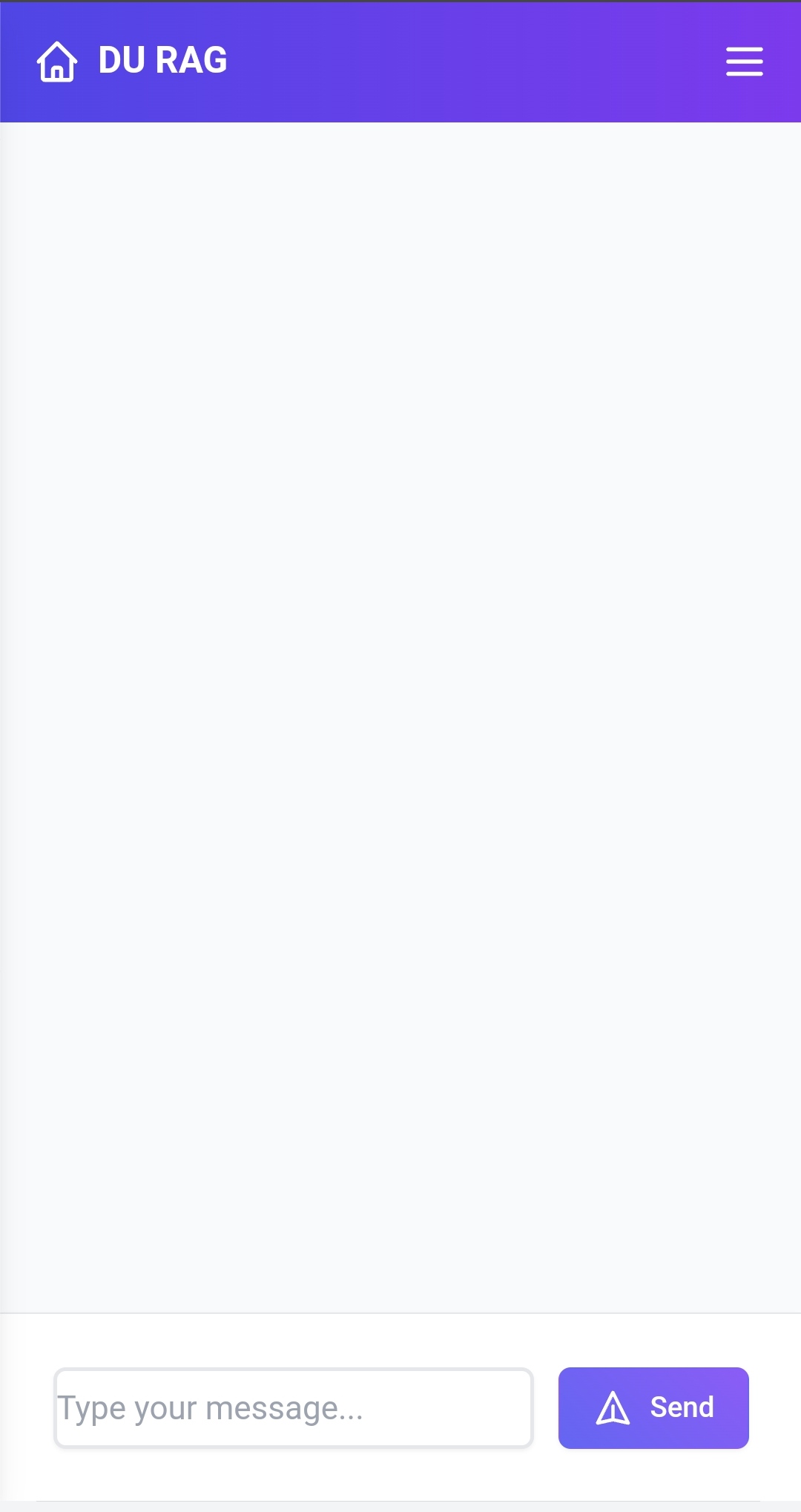
Viewing Sources
For each AI response:
- Hover over the message to reveal the Sources button
- Click Sources to see which documents were referenced
- View relevance scores and document sections

Managing Chat History
From the sidebar, you can:
- View all previous chats
- Search through chat history
- Delete individual conversations
- Switch between different chat sessions

Tips for Best Results
- Use clear, specific questions
- Break complex queries into smaller parts
- Review sources to verify information
- Organize documents by topic for better results
- Use the chat history search to find previous discussions